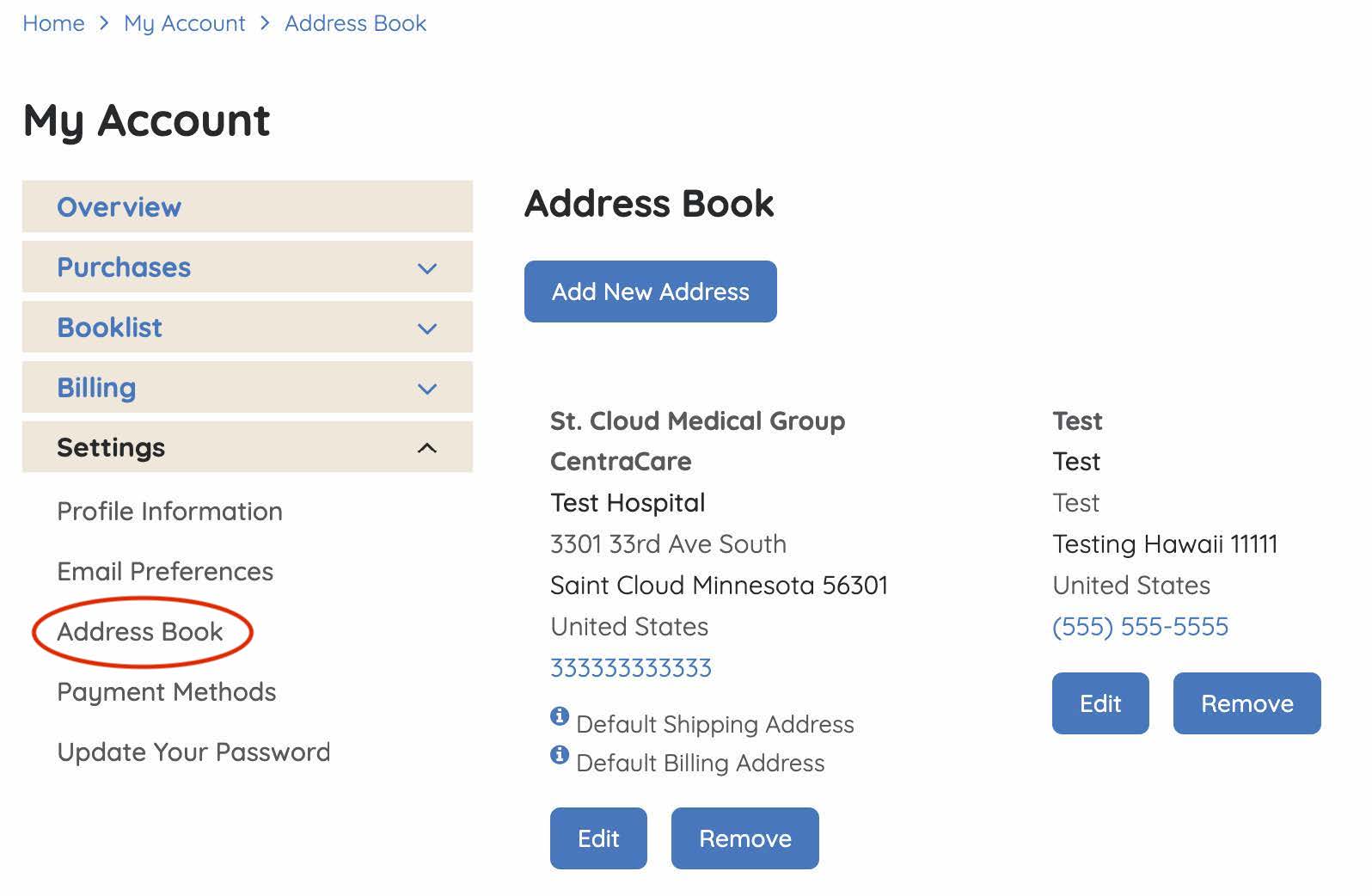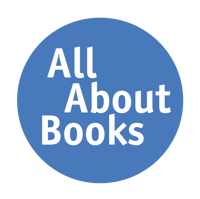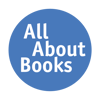Sign in to your account. In the navigation menu to the left, click to expand the Settings sub-menu, then click Address Book.
Click the Add New Address button and the following pop-up should appear (see image on the right).
Fill out the required fields and click the Save Address button to add a new address to your account.
With the checkboxes below, you can set the new address as your default billing address, your default shipping address, or mark this address as residential. Leaving the checkboxes blank will keep your current address book default settings.
To delete an address, click the Remove button. A pop-up dialog will appear verifying that you would like to delete this address, click yes to delete.
To edit an existing address, click the Edit button under the address you are trying to edit. Update any required fields and/or select needed checkboxes to update any default address book information. Click the Save Address button to update.
Changes to addresses can also be added or edited during the order checkout process in both the Billing and Shipping steps.