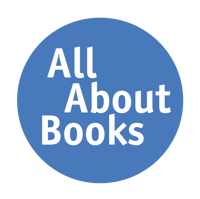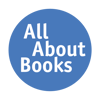May 16 2023
Maximize Efficiency and Organization with Booklists
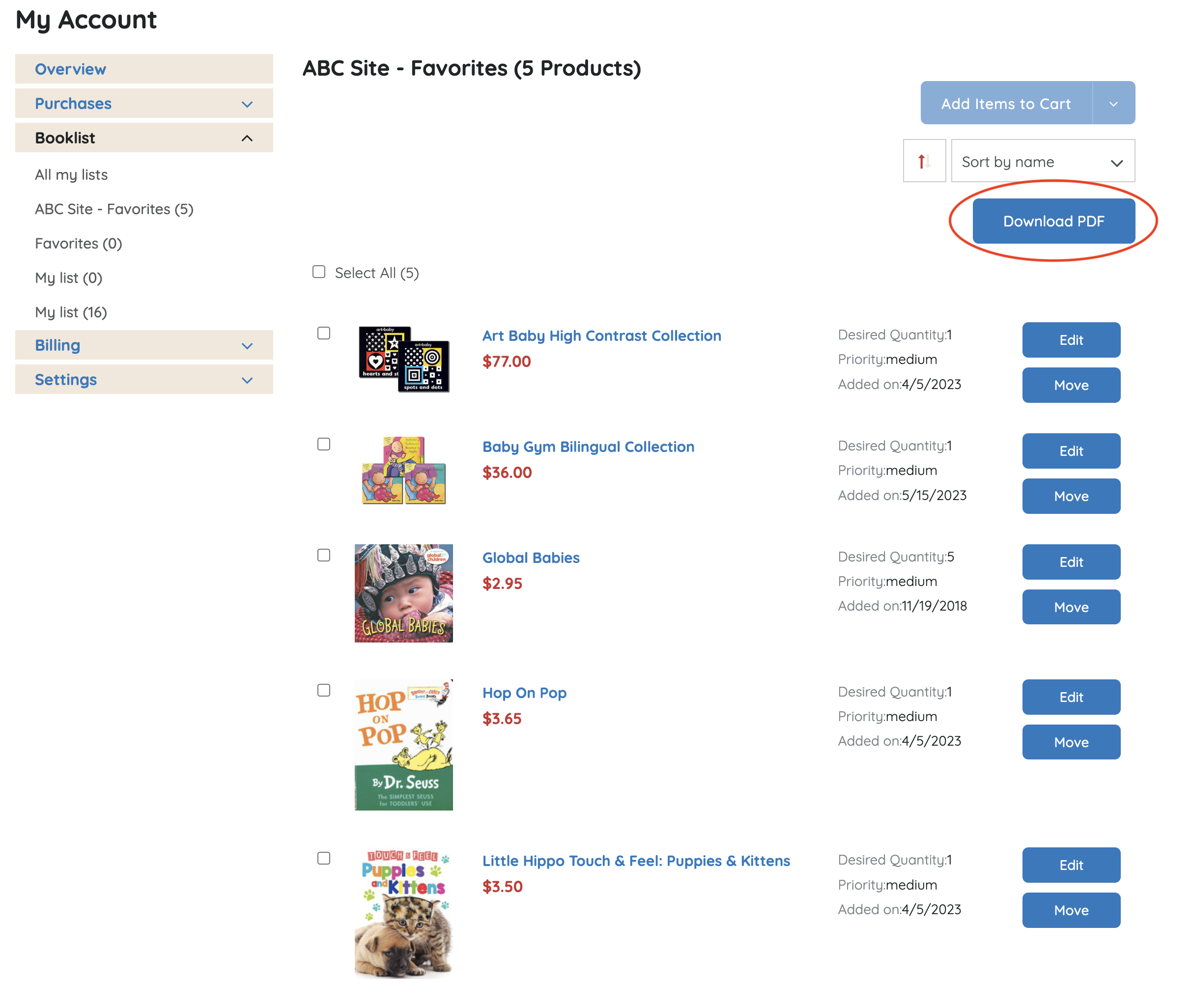
Booklists on the All About Books website are a way for you to compile lists of books, collections, and case quantities that you regularly reorder. Make the most of Booklists to maximize efficiency and organization for you and your coworkers.
A few tips to make the most of Booklists:
- Save your favorites by age range! If you have favorites you love to reorder, save those items, and make them easy to add each time.
- If your organization ships to multiple sites, create a list for each site comprised of the items they receive each month as a starting point for their order. Never forget to add in their favorites each time!
- If there are multiple people that place orders on your account for different sites, booklists are accessible to all users on your account, allowing you to collaborate and edit or add to one another’s lists.
- If there are items that you add to a booklist and the item goes out of stock, there will be a notification that alerts you when you go to check out that the item is not available and will let you know when/if the item will be back in stock.
To create a booklist:
- Go to “Order Tools” in the top navigation bar, the 2nd option down is “My Booklists”.
- You can also find “My Booklists” from the My Account page, in the left side panel
- You can also find “My Booklists” from the My Account page, in the left side panel
- From here, you can click “Create New List” and fill in the details for your booklist.
- Tip: If you regularly order for several sites, you can name each list after a specific location.
- Add any notes for yourself or your team, as Booklists can be seen, created, and edited by anyone who has access to your web account.
- Once created, search for items on the website as you would if you were getting ready to place an order, and either…
- Add items or collections to your booklist from the item record using the “Add to Booklist” button OR…
- Add your items to your cart. Then once all your items are added, go to your shopping cart, select all items, and select the button “Add to Booklist”. You have the option to move items onto the booklist and out of your cart, or check “move as copy” and leave the title in your cart if you are preparing an order.
- To order the items from a booklist, navigate to the booklist you would like to order from, select the items you would like to order (or add all if you would like them all), and click “Add items to Cart” at the top of the page. You can add items from multiple booklists to the same shopping cart if all items are shipping to the same location.
- Review your order and place your order as normal.
- If you are looking to place a separate order for a separate location, repeat the process of adding the booklist to your cart and select a different address during checkout.






Exporting Booklists:
You also can download a PDF of a booklist. This can be helpful if you are looking to send a selection of books to someone in your organization, export some current inventory information, and include the pricing. From your list of booklists, click on the list you would like to export, and in the upper right side of the list you will see “Download PDF”.
Please note that the information in an exported booklist is not guaranteed inventory. The only way to guarantee inventory is to place an order with the items.
Posted on May 16, 2023

Hey there, I’m Brittany Winans
Brittany started in Spring 2022 and works on maintaining all our marketing, branding, publishing, and social media efforts with our Marketing Manager. If you follow us on social media, chances are you have already seen some of Brittany’s work!